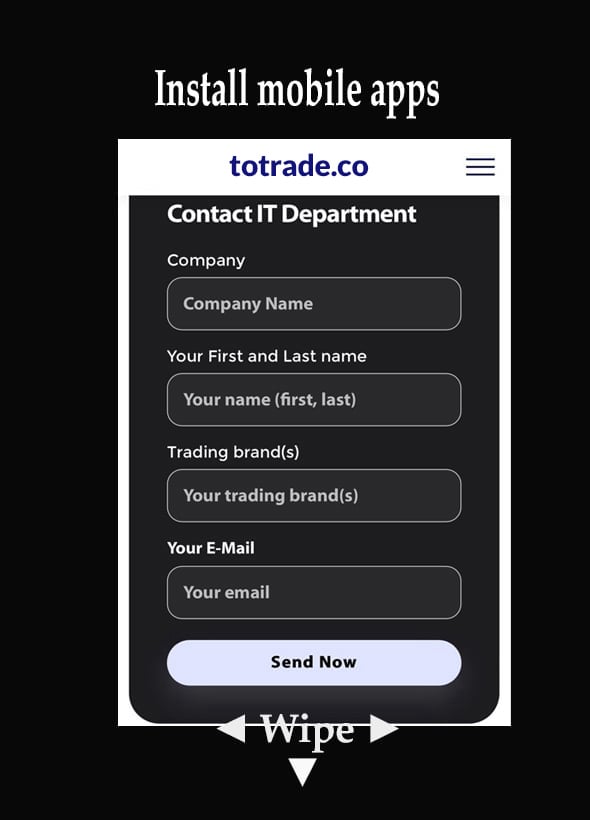Information Technology, and Collaboration System (ITC)
This project seeks to ensure that all the people have access to basic human rights, including food, housing, healthcare, education, safety, justice, employment, a safe environment, water, sanitation, by avoiding flood and drought, and the opportunity to engage in trade and commerce for rapid advancement toward the Space Age, Type I Civilization and beyond. Our goal is to avoid stagnant, harmful and destructive economic models that could potentially regress society to a Stone Age-like state in the event of a Cataclysm. To achieve this, we aim to collaborate with trading partners, constructive allies, climate-conscious investors, and effective governments in realizing the #UGDMN.
To support these efforts, we are deploying a Cloud Datacenter System. This standardized and widely adopted platform enables enterprises, governments, and educational institutions worldwide to collaborate seamlessly from any location, reducing travel expenses, lowering training costs, and improving human resource management.
If you have completed the 'Contacting ITC' step and received your username and password, proceed directly to the '2. Install Mobile Apps' section below.
If you already familiar with MS 365 Enterprise Cloud Datacenter System and have the latest apps on your mobile phones and Desktop/Laptop, go to Microsoft Edge for Business(es) after coordinating with our ITC department for collaboration.
For #UGDMN collaboration using Microsoft 365 Enterprise, your PC should meet or exceed these minimum specs to ensure smooth performance across Teams, SharePoint, Power BI, and system design tools:
Processor
• Intel Core i7 (11th Gen or newer) or AMD Ryzen 7 equivalent
• Minimum 4 cores, recommended 6–8 cores for multitasking and simulation
Memory (RAM)
• Minimum 16 GB
• Recommended: 32 GB for large datasets and concurrent apps
Storage
• SSD, minimum 512 GB
• Recommended: 1 TB NVMe SSD for speed and reliability
Graphics
• Integrated GPU is sufficient for MS 365
• Recommended: Dedicated GPU (e.g., NVIDIA GTX 1650 or better) for CAD, modeling, or visualization
Display
• Full HD (1920×1080) minimum
• Recommended: Dual monitors for productivity
Connectivity
• Wi-Fi 6 or Ethernet
• Bluetooth 5.0
• USB-C and HDMI ports
Operating System
• Windows 11 Pro (64-bit)
• Latest updates required for MS 365 Enterprise apps
Security
• TPM 2.0 chip
• BitLocker support
• Biometric login (fingerprint or facial recognition)